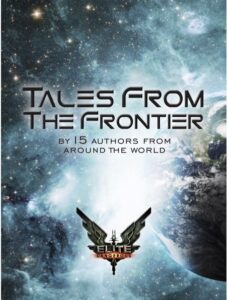As a shopper in the western world, I use EFTPOS (Electronic Funds Transfer at Point Of Sale) pretty much every day. I began using them back when they were trying to replace the old ‘run a roller over your credit card to leave an indent on this invoice’ machines.
As you’d expect, they started out clunky, unreliable and scarce. Now, even some small market stalls have them. They’ve evolved and improved.
Well, evolved.
For whatever reason, it seems evolution is happening again, and so far it’s taking two distinct paths.
Firstly, though, to set the scene, let’s go through how the current system(s) works. You can sleep through this bit if you use EFTPOS regularly yourself.
You start by either swiping your card, or inserting the chip part into the machine (I’m ignoring the tap to pay option). You select the type of account you’re using (In Oz it’s “Cheque”, “Savings” or “Credit”), then enter your PIN.
Selecting your account type is the most diverse part of the interface due to competing ‘standards’:
- Press a button near the screen that corresponds to the account you want. In these, they attempt to print the account type close to the relevant button. In most cases this makes it very clear which button does what.
- The screen displays a ‘menu’ with a number against each one. You use the number pad to select the account you’re using. If you want ‘Savings’ and that’s ‘2’, you’d just press 2. A little more involved than 1, but still easily understandable.
- Press the account you want on the screen itself. These usually allow you to either touch the screen on the displayed ‘buttons’, or select the account as per 2 above.
Each has advantages in ease of use, and understanding. The main problem with most of these isn’t the interface itself, but the fact that different manufactures put the options in different places, or on different numbers. Muscle memory doesn’t have a chance.
So, with that in mind, lets look at the two ‘evolutions’:
1. Same Layout, Different User Interface
For this, they keep the device that we’re used to, and just change how the display and buttons work.
- They now put the options on screen, but this time you move a ‘cursor’ up and down to highlight the one you want.
- Press a button (which is different between different systems) to select the highlighted one.
Yes, they’ve taken a step back in time! Next we’ll be back to the old text adventure days.
"You see three doors marked "Savings", "Cheque" and "Credit". Choose carefully>"
What’s the issue with this interface? Well, there are a few.
Firstly, it’s change. Even if the current designs aren’t consistent with placement, the way you “choose your account type” is similar enough on each one that it’s reasonably easy to work out how to use it. The ‘touch screen’ one is a little different, as you don’t often know if it’s a touch screen until you try it. Having said that, you can still press the appropriate keypad option to select the one you want.
In this case, however, we’re changing it entirely. The buttons that often were used for ‘account type’ now become cursor keys (Up and Down), which is less intuitive (and more of a pain to use at a Drive Through. Not that I use those). The ‘Select the account highlighted’ also differs. In one case, it’s the ‘ENTER’ button – the same one you use after entering your PIN. In another case it’s a button next to the Up/Down buttons, labeled ‘Select’. So we’re not only diverging from the ‘old way’, but we’re already going with completely different paradigms. This can only get worse.
2. All Touch-Screen, All The Time
The other ‘evolution’ is to take a mini touch pad, bolt appropriate card readers onto it, and now you have a new style EFTPOS machine.
See, while touch-screens are great for many things, replacing buttons that are normally used in any ‘fast paced’ environment, is not one of those things. Even Ford finally learned this. Sometimes you need (or prefer, if you will) a tactile interface for best results.
With buttons, you can feel the button itself with your fingertips, and be reasonably sure that you hit the right one. With touch-screens, things are not quite so well defined. It’s easier to accidentally ‘slide’ a finger from or to a button, and thus not register the button, or register the wrong one. If you’re moving quickly, as I do, then it’s very easy to not hit the right button, as there’s no feedback to tell you that you ‘hit’ a button. It slows everything down, and introduces more uncertainty.
I do love touch-screens for a lot of things. This is not one of them.
Some of this is obviously personal opinion. Though I’d never admit that.
However, I’m wondering how many of these changes are because they think they’ll make the interface better, and how many are “Change for the sake of change”. Or perhaps because someone had a “great idea”. I do suspect the touch screen one is because either touch screens are cheaper to produce and easier to maintain these days. Or maybe it’s just “everyone is doing touch screens” ?
One thing to realise with User Interfaces, is that change isn’t always good. It’s not always bad, either. However, with anything that’s used by so many people, so frequently, you need to think long and hard about whether any change you make is going to be of long term benefit – and whether that is going to be worth the short term hassle and pain.
Of note, one of the aforementioned ‘Up/Down/Select’ systems have gone for a hybrid approach. You can either use the Up/Down buttons, or press ‘1’, ‘2’ or ‘3’ the way you used to. That’s a great way to introduce changes, and get people used to the new interface.
I’m still not sure what the point of these changes are.