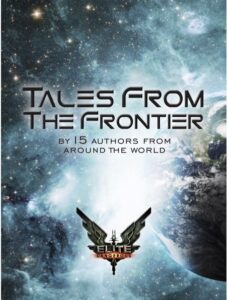So, we finally purchased a ChromeCast. Mainly because I’ve been too lazy to set up a WiFi link to the wired devices in our spare room. So far, it’s a nice little device, but setting it up is not as easy as the instructions tell you – mostly because we have a secure WiFi network.
The help page from Google currently only tells you that using the ChromeCast on a secure network is preferable – without telling you how to do it. It took me a bit of poking around and swearing, so I thought I’d post here to let others know how to do it.
- Follow the instructions to plug the ChromeCast into both HDMI port and USB for power. I’ve found the ChromeCast works when I use my TV USB port. If you have that option, it’s probably easier than trying to run a cable to yet another wall wart (plugpack).
- If you haven’t already, go to the Play store to get the Google Cast app. Or you can begin by doing as they suggest and going to the ChromeCast Setup Page (though this will just point you at either the Play store, or the App store).
- Now comes the new stuff. Go to the WiFi networks part of your phone and you should find a new SSID like ‘ChromeCastXXXX’. I have no idea if the XXXX is different for every ChromeCast, but unless your neighbour is setting one up at the same moment, there should be only one. This is the ChromeCast itself broadcasting. Connect to that SSID.
- Open up the Google Cast app, and ask it to search for your ChromeCast. Hopefully it should find it quickly.
- Now you can do the setup through the Google Cast app. You can tell it the SSID of the network, and the password.
- The ChromeCast should reboot, and switch to the new network. Since the ChromeCast SSID has gone away, your phone should connect to your original network. These should ideally be the same.
- Once the ChromeCast comes back up, you should be able to see it with the Google Cast app.
- Enjoy!